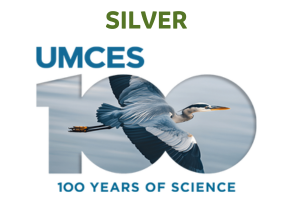- About
- Program
- Registration
- Experience
- Student & EC
- Hotel/Travel
- Sponsor/Exhibit
- Resources & More
CERF 2025 Oral Presentation GuidelinesOral presentations are a central component of CERF conferences and provide participants with a valuable opportunity to share their research and network. Please read these instructions carefully to help ensure your presentation is a success. What to Expect During Your In-Person PresentationFor traditional oral talks, each presenter will be given 12 minutes to present followed by a 3-minute question and answer period. For those presenting lightning talks, two lightning talks will fit in a traditional oral talk slot; therefore, you will have 5 minutes for your presentation, followed by approximately 2 minutes for questions and answers. Your session room laptop will have your presentation clearly viewable on the desktop. Simply double-click your presentation and control it from the podium using the computer mouse or the up/down/right/left keys on a keyboard. A PowerPoint remote/laser pointer will also be included in each room. Roaming Audio/Visual technicians will be located in close proximity to all meeting rooms and will be available to provide assistance if required. A student worker will also be assigned to each meeting room and can help track down an AV technician. AccessibilityWe encourage all presenters to consider making your presentations accessible to all in the audience. Small changes can greatly improve the accessibility and thus, the impact, of your presentation. This website provides some great tips and links to additional resources. SpecificationsComputer Equipment Creating Your Presentation Acceptable formats** for presentations: PowerPoint (.ppt, .pps, or .pptx); Adobe Acrobat (.pdf). Video & Audio Files Image files are embedded directly into PowerPoint when the file is saved, while video and audio files are not. Only a link is made to those files. Copy your video and audio clips into the same folder as your presentation PowerPoint file. This will eliminate the problem of PowerPoint losing the link to the file. Follow this same procedure with any fonts that might not be installed on the meeting room laptops. **Macintosh Users Fonts Images 1. For on-screen presentations, JPEG-type images work well. This type of image file can be created with virtually all imaging programs. Animations Submissions Process for In-Person Presentation FilesPresenters must submit presentations via a link in their program portal at least 12 hours before the start of their session. You can access the program portal via personalized link in emails sent by the Abstract Manager. You can also log in directly to the submission platform using the email and password you used to submit your abstract. Slides must be .pdf, .ppt; .pptx, or .pps files. There will not be a speaker preview room at CERF 2025, because all edits and updates can be done from your laptop in any space with an internet connection. If you update your slide deck, return to the program portal and upload the new version. The currently saved version will be replaced by the new version. The presentation tile will include a ‘View File’ link If your slide deck was uploaded successfully. This is the only confirmation needed. Please note: If you upload within 12 hours of your session it is very likely that your slide deck will not make it to the session room, so be sure to upload at least 12 hours in advance of your session. If you have questions, please email [email protected] or look for them on-site near the registration desk. Session Convener InstructionsThank you for volunteering to chair a session at CERF 2025. The scientific program relies on convenors to ensure a smooth schedule of oral presentations. These guidelines are intended to help you conduct your session. Session Convener Instructions |